|
| |
| Turn on Label border and change the background color (Smart GWT) |
|
|
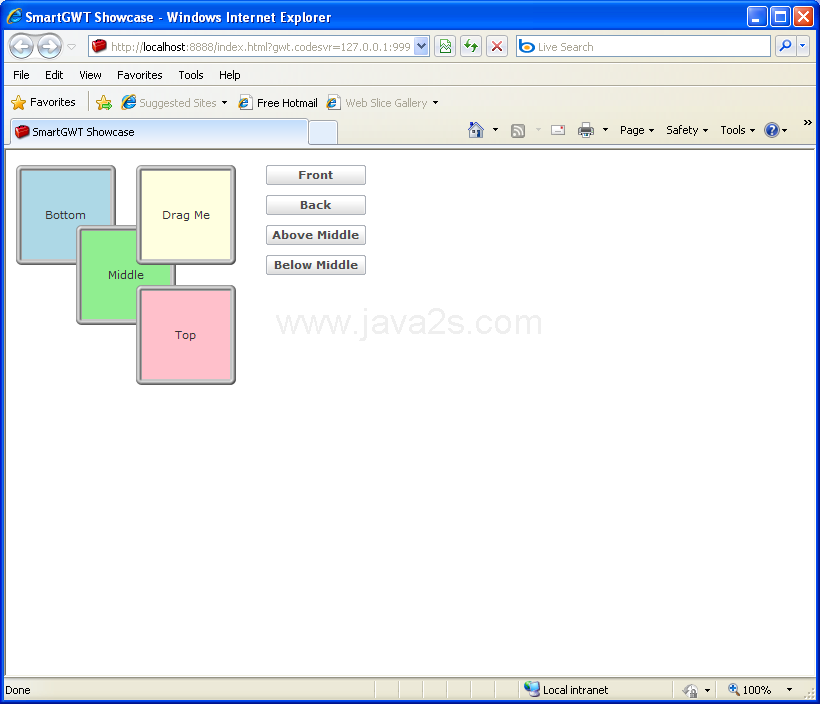 |
/*
* SmartGWT (GWT for SmartClient)
* Copyright 2008 and beyond, Isomorphic Software, Inc.
*
* SmartGWT is free software; you can redistribute it and/or modify it
* under the terms of the GNU Lesser General Public License version 3
* as published by the Free Software Foundation. SmartGWT is also
* available under typical commercial license terms - see
* http://smartclient.com/license
* This software is distributed in the hope that it will be useful,
* but WITHOUT ANY WARRANTY; without even the implied warranty of
* MERCHANTABILITY or FITNESS FOR A PARTICULAR PURPOSE. See the GNU
* Lesser General Public License for more details.
*/
package com.smartgwt.sample.showcase.client;
import com.google.gwt.core.client.EntryPoint;
import com.google.gwt.user.client.ui.RootPanel;
import com.smartgwt.client.types.Alignment;
import com.smartgwt.client.types.DragAppearance;
import com.smartgwt.client.widgets.Canvas;
import com.smartgwt.client.widgets.IButton;
import com.smartgwt.client.widgets.Label;
import com.smartgwt.client.widgets.events.ClickEvent;
import com.smartgwt.client.widgets.events.ClickHandler;
import com.smartgwt.client.widgets.layout.VStack;
public class Showcase implements EntryPoint{
public void onModuleLoad() {
RootPanel.get().add(getViewPanel());
}
public Canvas getViewPanel() {
Canvas canvas = new Canvas();
Label bottomLabel = new Label("Bottom");
bottomLabel.setAlign(Alignment.CENTER);
bottomLabel.setShowEdges(true);
bottomLabel.setBackgroundColor("lightblue");
canvas.addChild(bottomLabel);
final Label middleLabel = new Label("Middle");
middleLabel.setAlign(Alignment.CENTER);
middleLabel.setShowEdges(true);
middleLabel.setBackgroundColor("lightgreen");
middleLabel.setLeft(60);
middleLabel.setTop(60);
canvas.addChild(middleLabel);
Label topLabel = new Label("Top");
topLabel.setAlign(Alignment.CENTER);
topLabel.setShowEdges(true);
topLabel.setBackgroundColor("pink");
topLabel.setLeft(120);
topLabel.setTop(120);
canvas.addChild(topLabel);
final Label dragWidget = new Label("Drag Me");
dragWidget.setAlign(Alignment.CENTER);
dragWidget.setShowEdges(true);
dragWidget.setBackgroundColor("lightyellow");
dragWidget.setLeft(120);
dragWidget.setTop(0);
dragWidget.setCanDragReposition(true);
dragWidget.setDragAppearance(DragAppearance.TARGET);
canvas.addChild(dragWidget);
VStack vStack = new VStack();
vStack.setLeft(250);
vStack.setMembersMargin(10);
IButton frontButton = new IButton("Front");
frontButton.addClickHandler(new ClickHandler() {
public void onClick(ClickEvent event) {
dragWidget.bringToFront();
}
});
vStack.addMember(frontButton);
IButton backButton = new IButton("Back");
backButton.addClickHandler(new ClickHandler() {
public void onClick(ClickEvent event) {
dragWidget.sendToBack();
}
});
vStack.addMember(backButton);
IButton aboveMiddleButton = new IButton("Above Middle");
aboveMiddleButton.addClickHandler(new ClickHandler() {
public void onClick(ClickEvent event) {
dragWidget.moveAbove(middleLabel);
}
});
vStack.addMember(aboveMiddleButton);
IButton belowMiddleButton = new IButton("Below Middle");
belowMiddleButton.addClickHandler(new ClickHandler() {
public void onClick(ClickEvent event) {
dragWidget.moveBelow(middleLabel);
}
});
vStack.addMember(belowMiddleButton);
canvas.addChild(vStack);
return canvas;
}
}
|
|
|
| Related examples in the same category |
|