| 2.30.3.Use a Custom Dictionary |
|
|
Click the Office button. Click Excel Options.
|
|
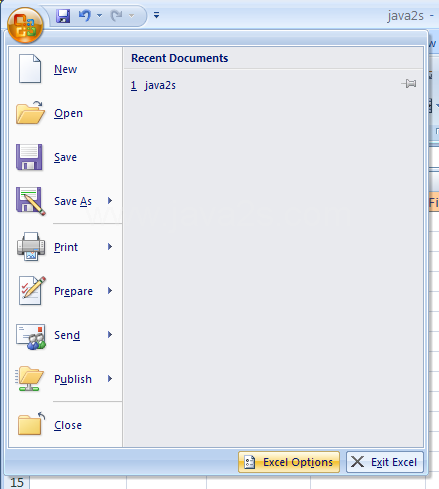 |
Click Proofing. Click Custom Dictionaries.
|
|
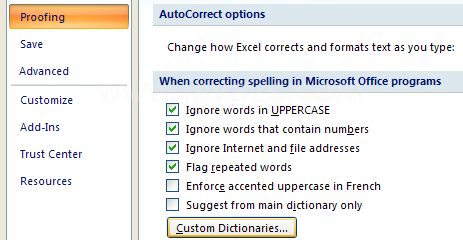 |
Select the check box next to CUSTOM.DIC (Default).
|
|
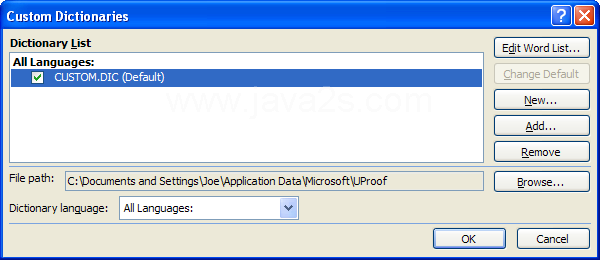 |
Click the Dictionary language list arrow.
Select a language for a dictionary.
|
|
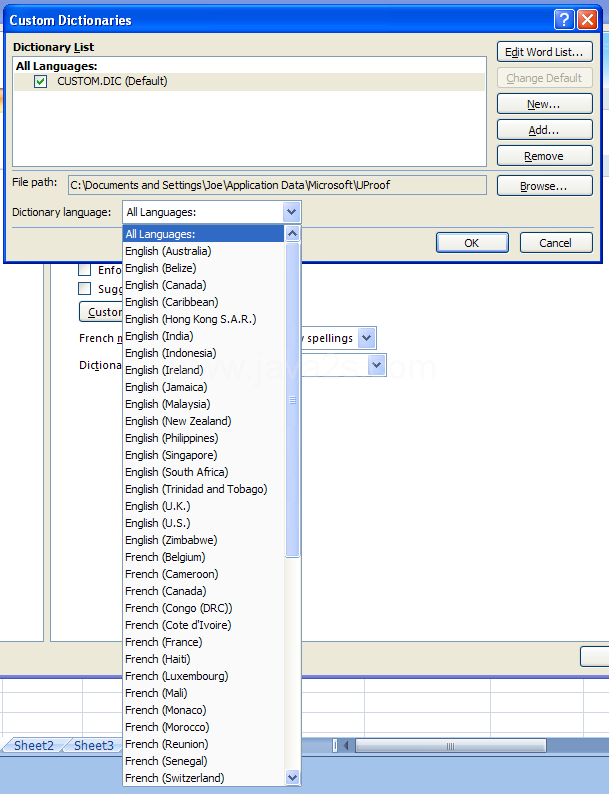 |
Click Edit Word List to add, delete, or edit words.
|
|
 |
Click Change Default to select a new default dictionary. Click New to create a new dictionary. Click Add to insert an existing dictionary. Click Remove to delete a dictionary. Click OK to close the Custom Dictionaries dialog box.
|
|
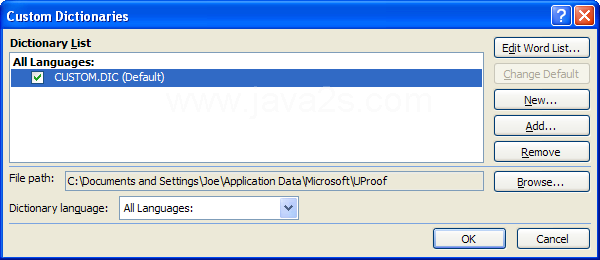 |