| 5.8.5.Edit the Data Source |
|
|
Click the chart.
Click the Design tab.
Click the Select Data button on the Design tab under Chart Tools.
|
|
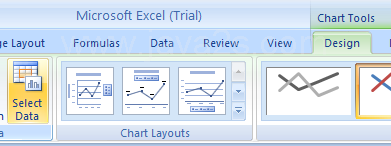 |
Click the Collapse Dialog button to minimize the dialog,
so you can select a range in the worksheet.
|
|
 |
Click the Expand Dialog button to maximize it again.
|
|
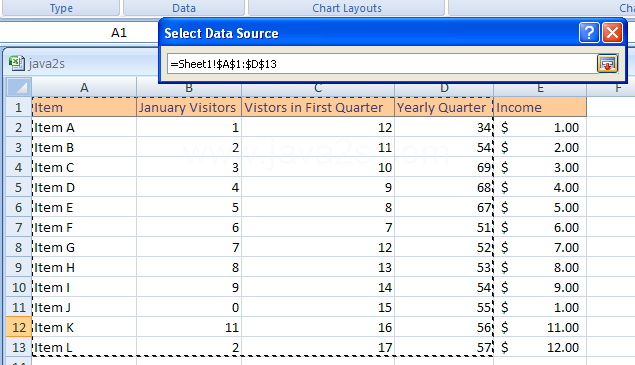 |
Chart data range.
Displays the data range in the worksheet of the plotted chart.
|
|
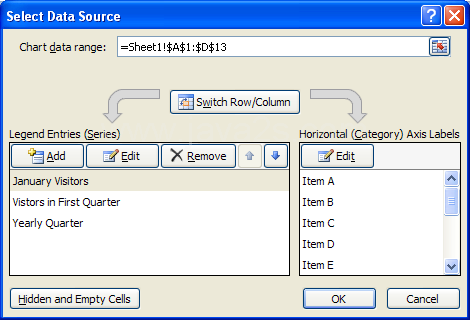 |
Switch Row/Column.
Click to switch plotting the data series in the chart from rows or columns.
|
|
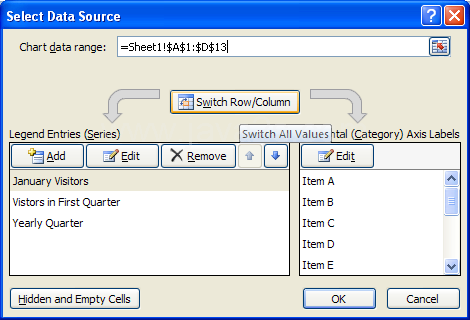 |
Click Add to add a new Legend data series to the chart.
|
|
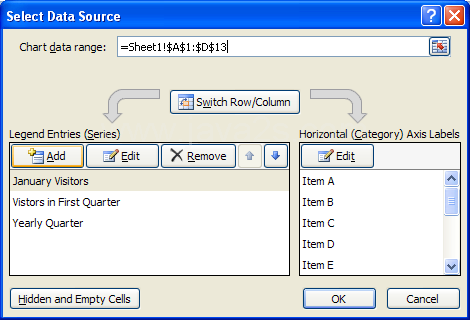 |
Click Edit to make changes to a Legend or Horizontal series.
|
|
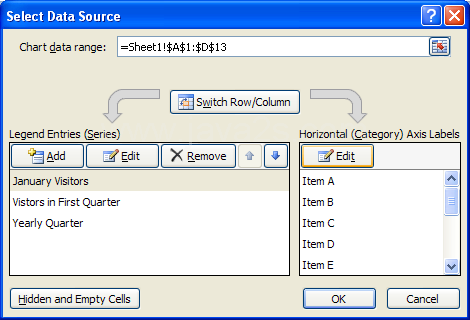 |
Click Remove to remove the selected Legend data series.
|
|
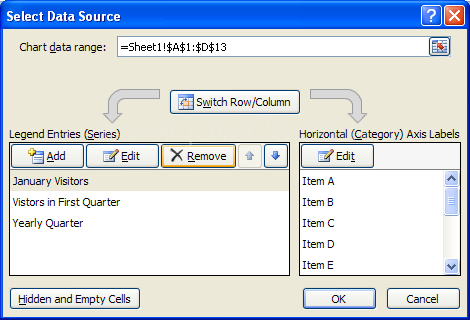 |
Click Move Up and Move Down to move a Legend data series up or down in the list.
|
|
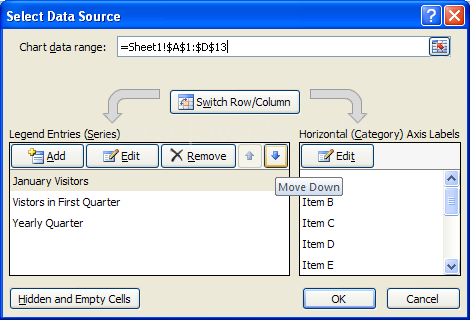 |
Click Hidden and Empty Cells to plot hidden worksheet data in the chart and determine what to do with empty cells.
|
|
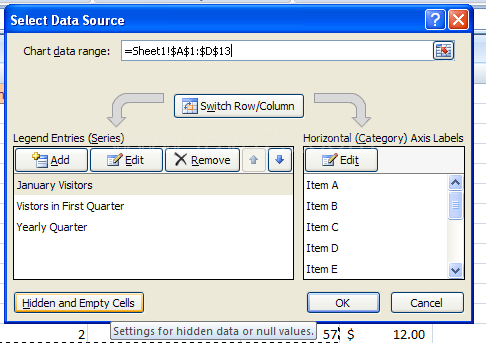 |
|
|
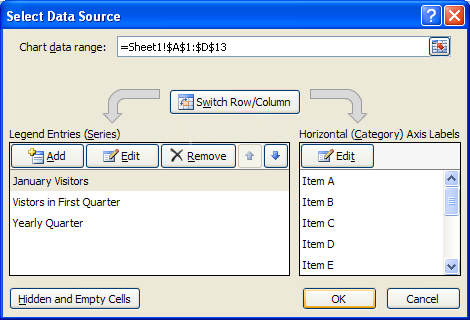 |