| 6.8.1.Enter a Function Using Insert Function |
|
|
|
|
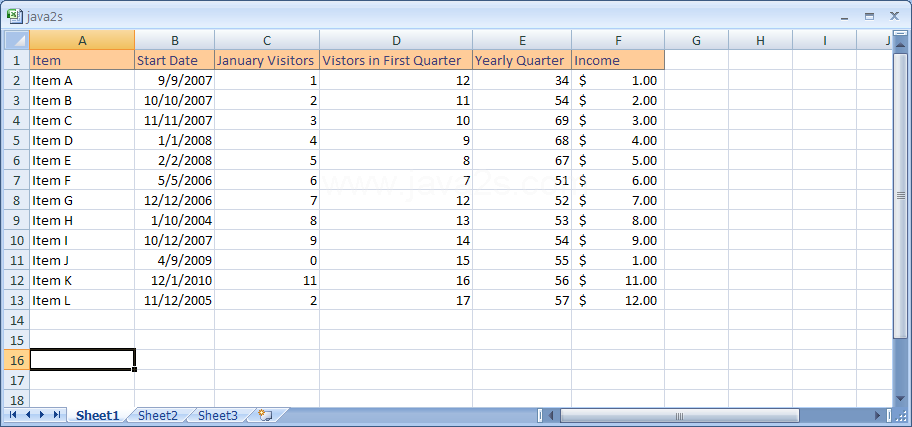 |
Click the Insert Function button on the Formula bar.
|
|
 |
Type a brief description that describes what you want to do in the Search for a function box.
Then click Go.
|
|
 |
If necessary, click a function category you want to use.
|
|
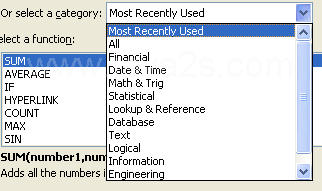 |
Click the function you want to use.
Click OK.
|
|
 |
Enter the cell addresses in the text boxes.
Or click the Collapse Dialog button to the right of the text box
|
|
 |
Select the cell or range using your mouse.
|
|
 |
And then click the Expand Dialog button.
|
|
 |
|
|
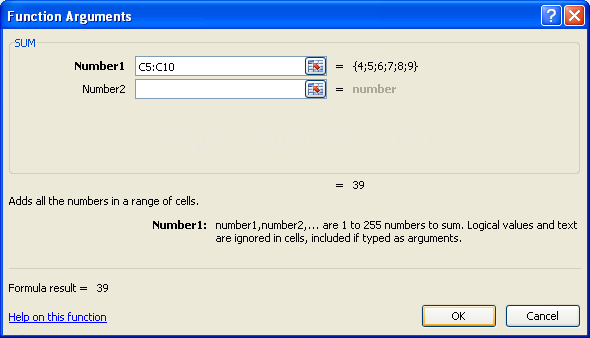 |