| 6.4.3.Name a Cell or Range Using the New Name Dialog Box |
|
|
Select the cell or range, or nonadjacent selections.
|
|
 |
Click the Formulas tab. Click the Define Name button.
|
|
 |
Type a name for the reference. Click the Scope list arrow.
Then click Workbook or a specific worksheet.
|
|
 |
If you want, type a description of the name.
|
|
 |
The current selection appears in the Refer to box.
Click the Collapse Dialog button
|
|
 |
To select different cells, click the Expand Dialog button
|
|
 |
Or type = (equal sign) followed by a constant value or a formula.
|
|
 |
|
|
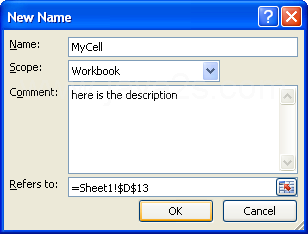 |