| 7.1.9.Copy a Worksheet |
|
|
Click the sheet tab of the worksheet.
Click the Home tab.
Click the Format button arrow.
Then click Move or Copy Sheet.
|
|
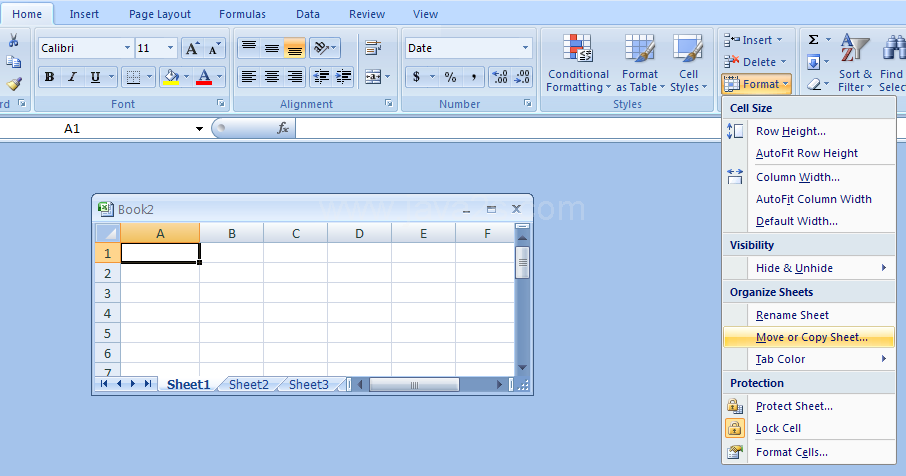 |
If you want to copy the sheet to another workbook,
click the To book list arrow.
Then select the name of that workbook.
|
|
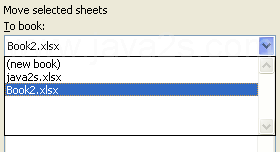 |
The sheets of the selected workbook appear in the Before Sheet list.
|
|
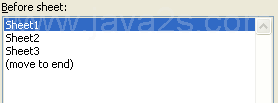 |
If the workbook does not show up in the To Book drop-down list, you must first open the workbook. |
Click a sheet name in the Before Sheet list.
Excel inserts the copy to the left of this sheet.
|
|
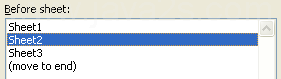 |
Select the Create a copy check box. Click OK.
|
|
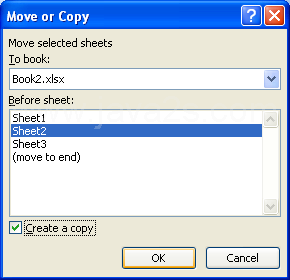 |