| 9.2.1.Create a PivotTable or PivotChart Report |
|
|
Click anywhere within the table range.
Click the Insert tab.
Click the PivotTable button arrow and then click PivotTable, or PivotChart.
|
|
 |
Click the Select a table or range option,
or click the Use an external data source option,
click Choose Connection, and then select a connection.
|
|
 |
Click the New worksheet option or Existing worksheet option,
and specify a cell range.
|
|
 |
|
|
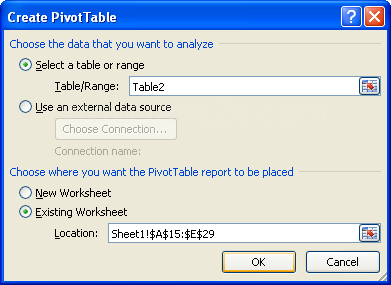 |
Select the check boxes next to the fields you want to use to add them to the empty PivotTable.
|
|
 |