| 12.4.2.Modify Trusted Publishers and Locations |
|
|
Click the Office button, and then click Excel Options.
|
|
 |
In the left pane, Click Trust Center. Then click Trust Center Settings.
|
|
 |
In the left pane, click Trusted Publishers.
Select a publisher, and then use the View and Remove buttons to make the changes.
|
|
 |
In the left pane, click Trusted Locations.
Select a location, and then use the Add new location, Remove, and Modify buttons to make the changes.
|
|
 |
Select or clear the Allow trusted locations on my network.
|
|
 |
Select or clear the Disable all Trusted Locations, only files signed by Trusted Publishers will be trusted.
|
|
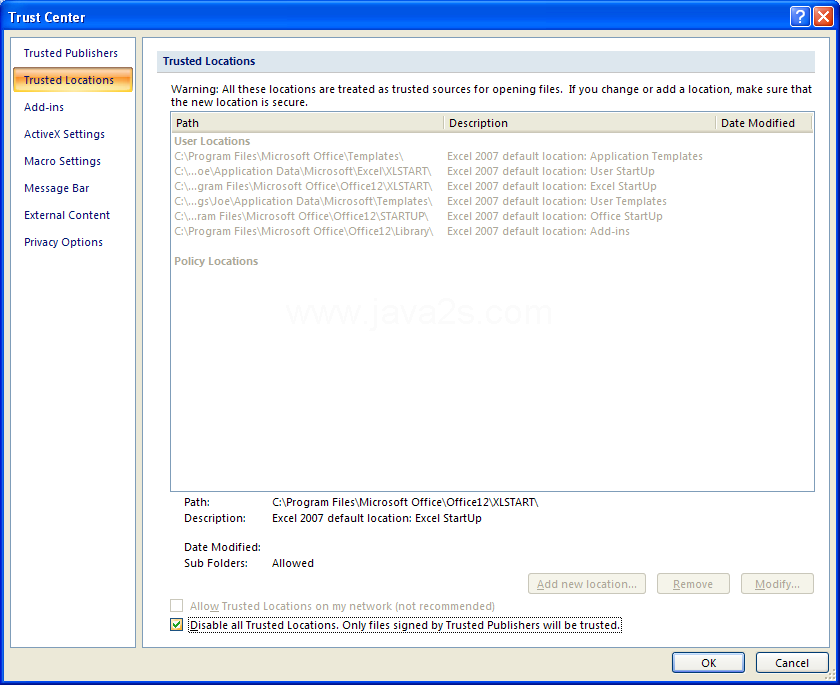 |