| 3.2.2.Create a Gradient Background Style |
|
|
Click the Design tab. Click the Background Styles button,
and then click Format Background.
|
|
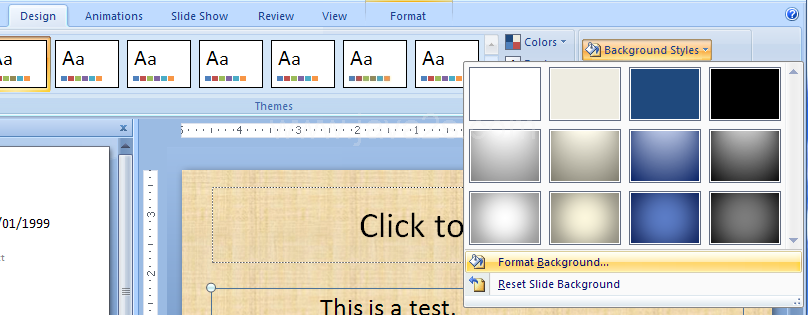 |
Click the Gradient fill option to display the available fill effects.
|
|
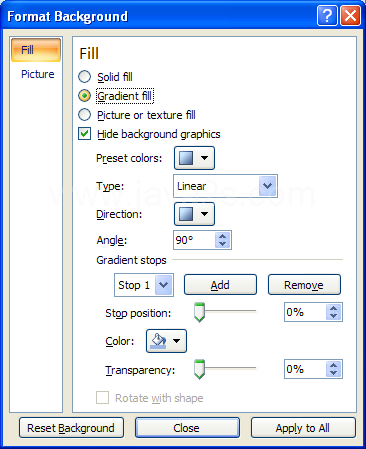 |
Click the Preset Colors button, and then select a color style.
|
|
 |
Click the Type list arrow, and then click a type:
Linear, Radial, Rectangle, or Path.
|
|
 |
Click the Direction list arrow,
select a direction, and then specify an angle.
|
|
 |
Add or remove gradient stops, select a color,
and then drag the Stop position slider to specify a percentage.
|
|
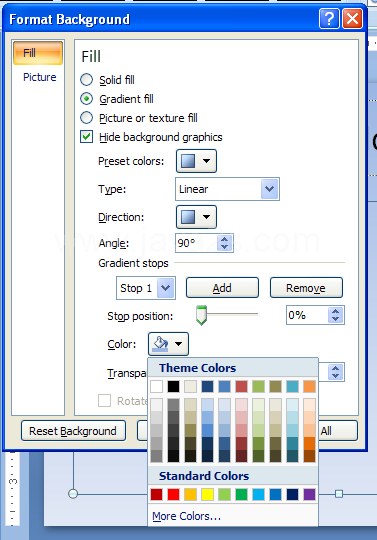 |