| 3.14.3.Format the Notes Master |
|
|
Click the View tab. Click the Notes Master button.
|
|
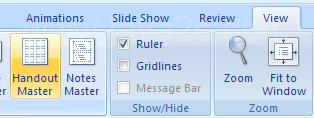 |
Select or clear the Header, Slide Image, Footer,
Date, Body or Page Number check boxes to show or hide notes master placeholders.
|
|
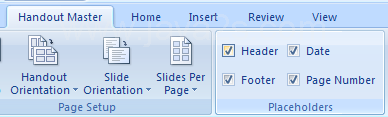 |
To add a background style, click the Background Styles button, and then click a style.
|
|
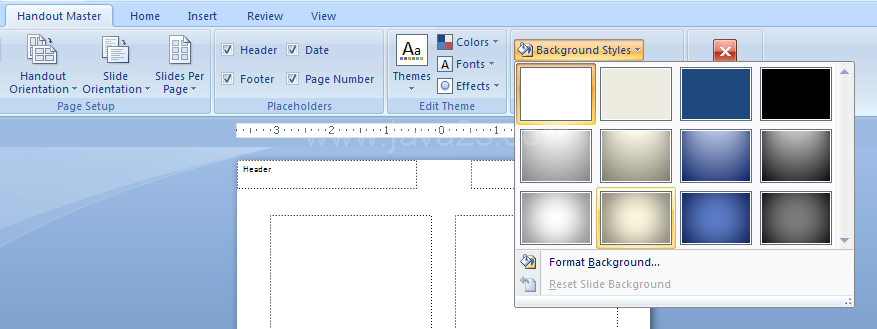 |
Use the formatting tools on the Home tab to format the handout master text placeholders.
To add a header and footer, click the Insert tab, and then click the Header & Footer button.
|
|
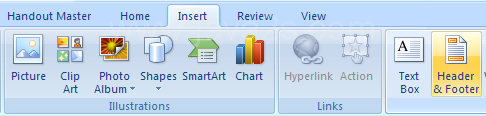 |
Click the Close Master View button.
|
|
 |
The objects in the Notes master will appear when you print the notes pages.
They do not appear in the Notes pane of Normal view or when you save your presentation as a Web page. |