| 3.28.3.Translating Text to Another Language |
|
|
Select the text. Click the Review tab. Click the Translate button.
|
|
 |
Click the list arrow, and then click Translation.
|
|
 |
Click the From list arrow,
and then select the language of the selected text.
Click the To list arrow, and then select the target language.
|
|
 |
Click Translation options, select the look-up options you want, and then click OK.
|
|
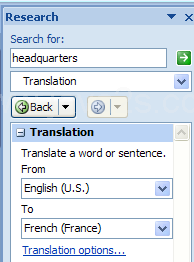 |
Right-click the translated text in the Research task pane, and then click Copy.
Paste the information into your presentation.
|
|