| 2.6.3.Opening an Existing Document from the Program Window |
|
|
|
|
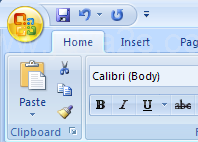 |
|
|
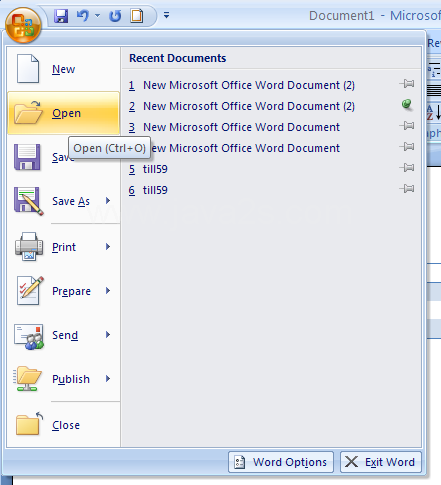 |
If you want to open a specific file type,
click the Files of type list arrow, and then click a file type.
|
|
 |
If the file is located in another folder,
click the Look In list arrow, and then navigate to the file.
|
|
 |
Click the Word file you want, and then click Open
|
|
 |
Or click the Open button arrow, and then click one of the following options:
|
|
 |
Open Read-Only to open the selected file with protection.
|
|
 |
Open as Copy to open a copy of the selected file.
|
|
 |
Open in Browser to open the selected Web file in a browser.
|
|
 |
Open with Transform to open the selected XML file with transform.
|
|
 |
Open and Repair to open the damaged file.
|
|
 |
Show previous versions to show previous versions of Word documents.
|
|
 |