| 3.16.1.Change Character Spacing |
|
|
Kerning is the amount of space between each individual character. |
Select the text you want to format.
|
|
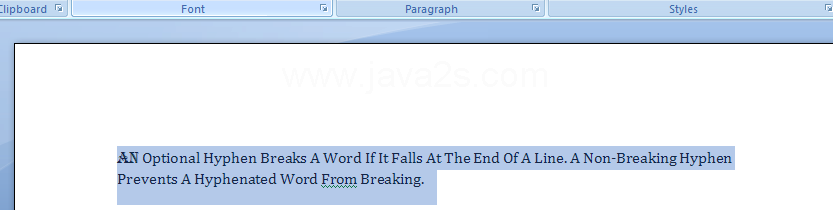 |
|
|
 |
Click the Font Dialog Box Launcher
|
|
 |
Click the Character Spacing tab.
|
|
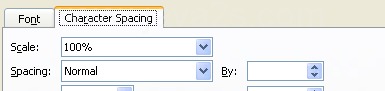 |
Click the Spacing list arrow, and click an option,
|
|
 |
Then specify a point size to expand or condense spacing by the amount specified.
|
|
 |
Click the Position list arrow, and click an option
|
|
 |
Then specify a point size to raise or lower the text in relation to the baseline (bottom of the text).
|
|
 |
Select the Kerning for fonts check box, and then specify a point size.
|
|
 |
Check the results in the Preview box.
|
|
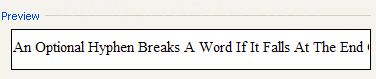 |
To make the new formatting options the default for all new Word documents, click Default, and then click Yes.
|
|
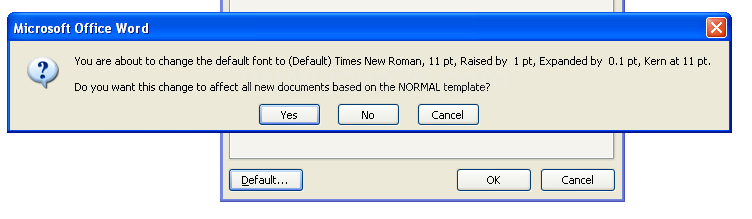 |
|
|
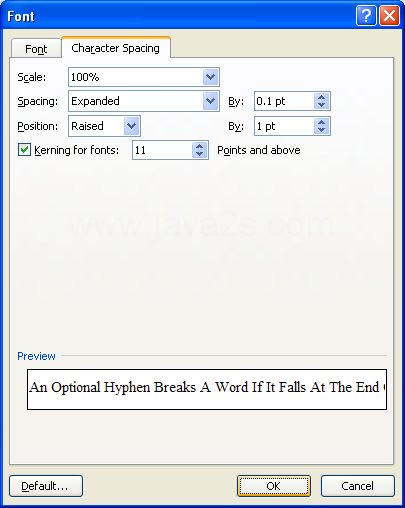 |