| 4.1.11.Apply an Effect to WordArt Text |
|
|
Click the WordArt object.
|
|
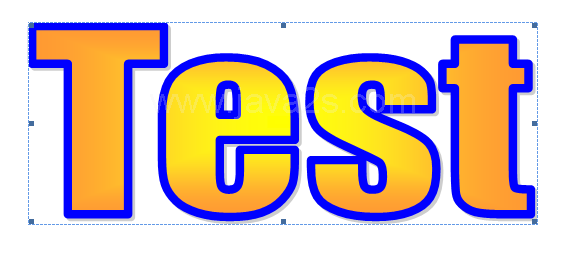 |
Click the Format tab under WordArt Tools.
|
|
 |
To add a shadow, click the Shadow Effects
|
|
 |
To change the location and length of a shadow,
click any of the Nudge Shadow buttons.
|
|
 |
To remove a shadow, click the Shadow On/Off button.
|
|
 |
To add a 3D effect, click the 3-D Effects,
click the 3-D Effects button, and then select a 3D effect.
|
|
 |
To change the location and length of a 3-D effect, click any of the Tilt buttons.
|
|
 |
To remove a shadow, click the 3-D On/Off button.
|
|
 |