| 6.6.3.Calculate a Value in a Table |
|
|
Click the cell where the result appears
|
|
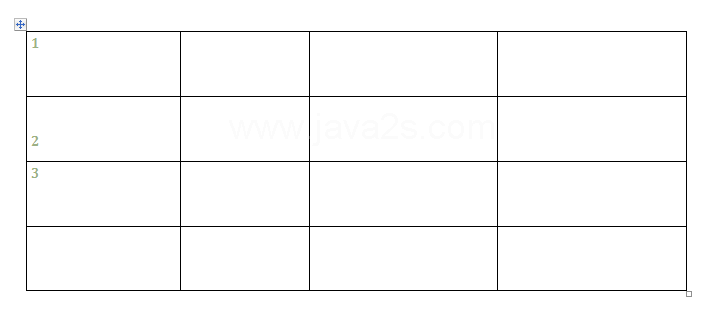 |
Click the Layout tab under Table Tools.
|
|
 |
Click the Formula button.
|
|
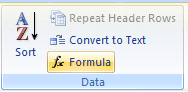 |
Click the Paste Function list arrow
|
|
 |
|
|
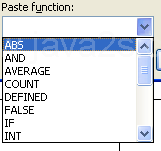 |
To average the values in cells a1 through a4, the formula would be =Average(a1,a4). |
For the average of a row in the last column of the row, the formula would be =Average(left) |
In the Number format box, enter a format for the numbers.
|
|
 |
To display a decimal percentage, click 0.00%.
|
|
 |
To display a average, enter 0.00 in the Number Format box.
|
|
 |