| 7.2.5.Edit the Data Source |
|
|
|
|
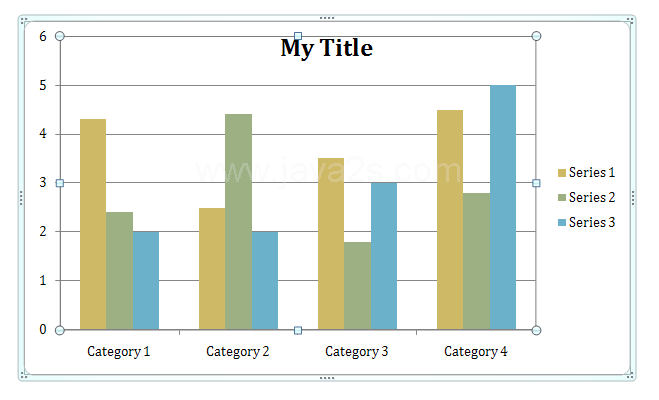 |
Click the Design tab under Chart Tools.
|
|
 |
Click the Select Data button on the Design tab under Chart Tools.
|
|
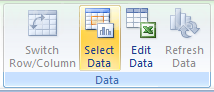 |
Chart data range displays the data range of the plotted chart.
|
|
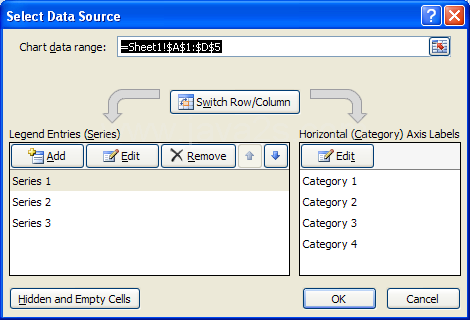 |
Switch Row/Column set plotting the data series from rows or columns.
|
|
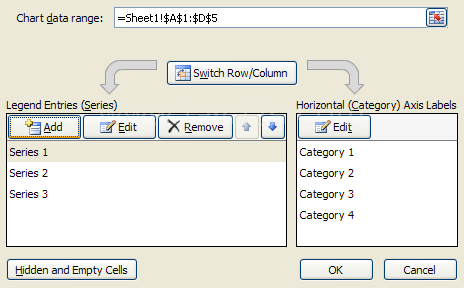 |
Click 'Edit' to make changes to a Legend or Horizontal series.
|
|
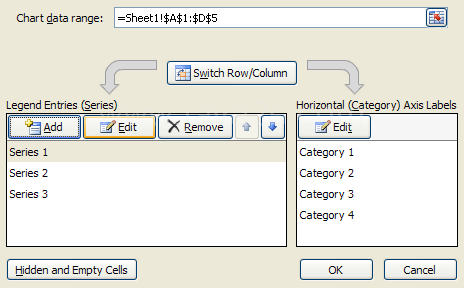 |
Click 'Remove' to remove the selected Legend data series.
|
|
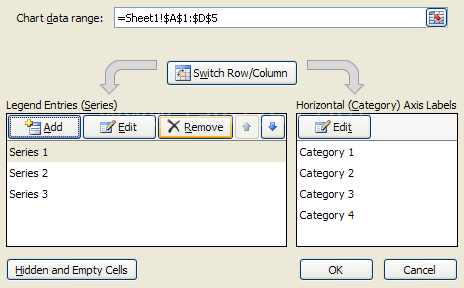 |
Click 'Move Up and Move Down' to move a Legend data series up or down in the list.
|
|
 |
Click 'Hidden and Empty Cells' to plot hidden data and set what to do with empty cells.
|
|
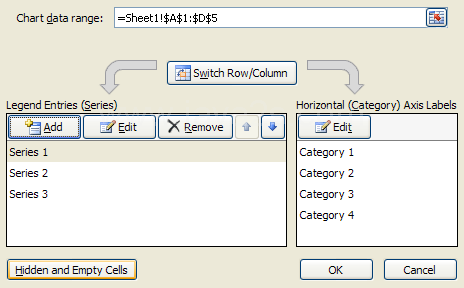 |