| 9.1.4.Edit a Data Document |
|
|
Click the Mailings tab.
Click the Start Mail Merge button.
Then click Step by Step Mail Merge Wizard.
|
|
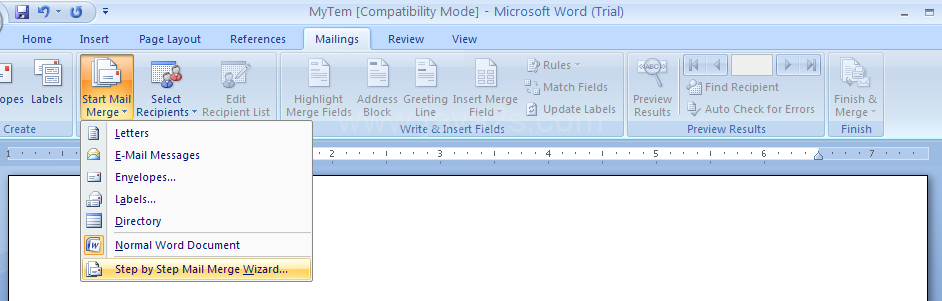 |
The Mail Merge task pane opens
|
|
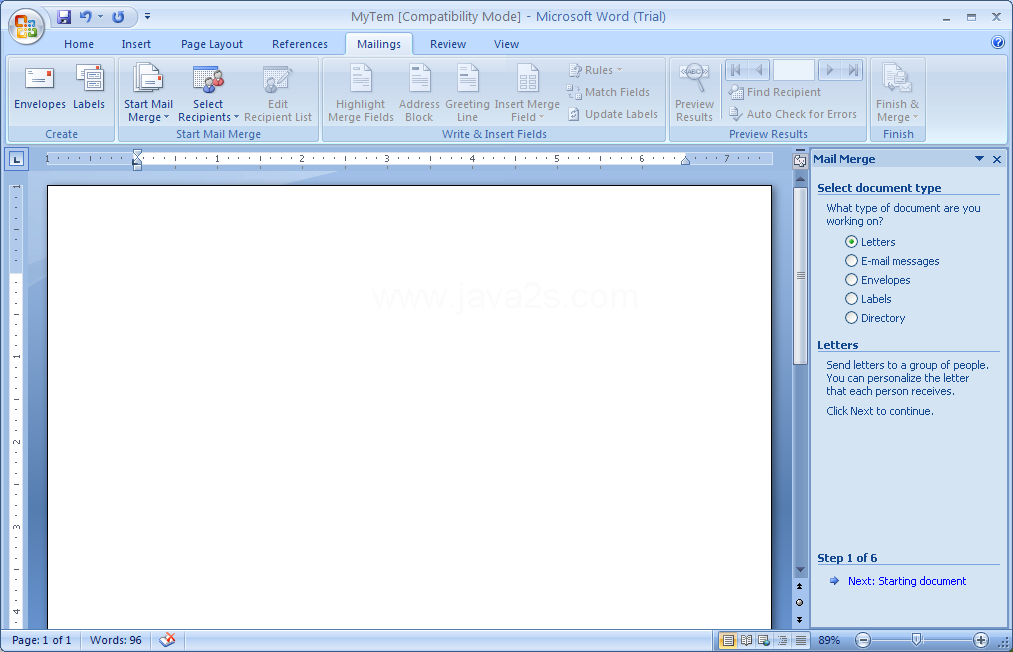 |
Select the type of document. Then Click Next.
|
|
 |
In Step 2, use the default settings. Then Click Next.
|
|
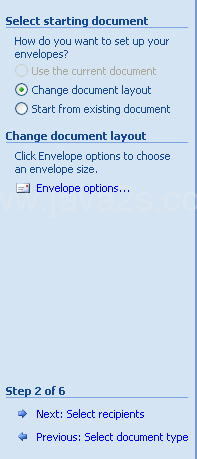 |
On Step 3 of 6 in the Mail Merge task pane, click Edit recipient list.
|
|
 |
|
|
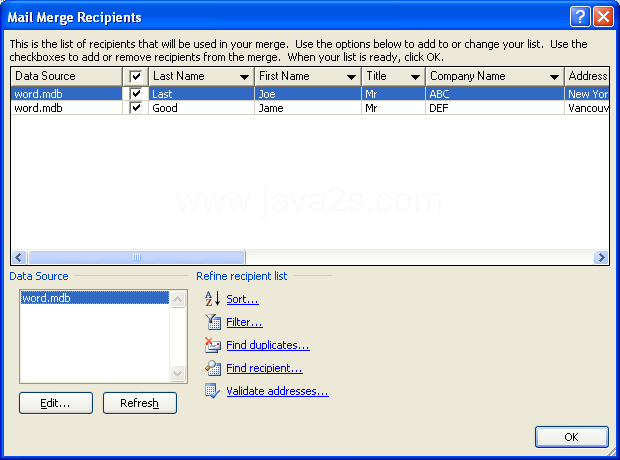 |
|
|
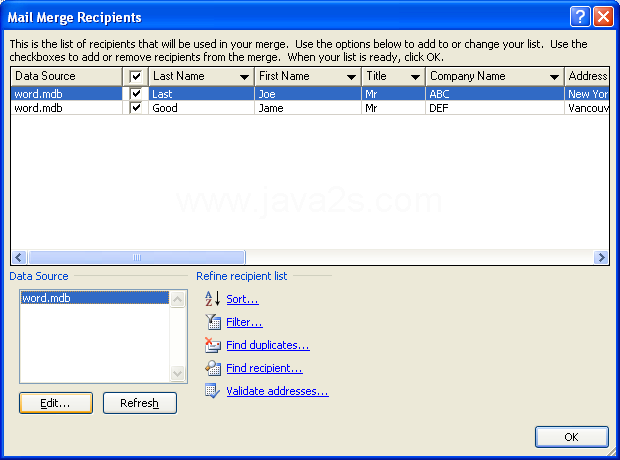 |
Then make the changes to the fields.
|
|
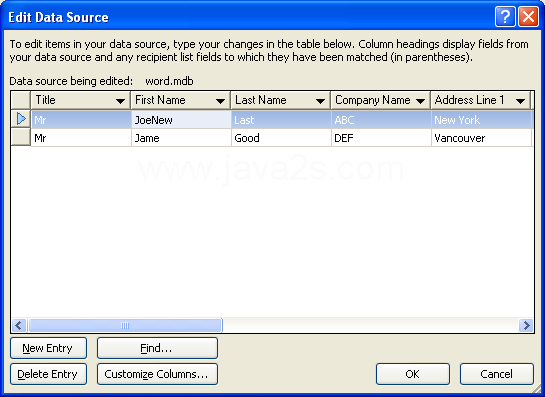 |
Then select any existing record
|
|
 |
Then click New Entry to add new record
|
|
 |
Or click Delete Entry to remove the selected record
|
|
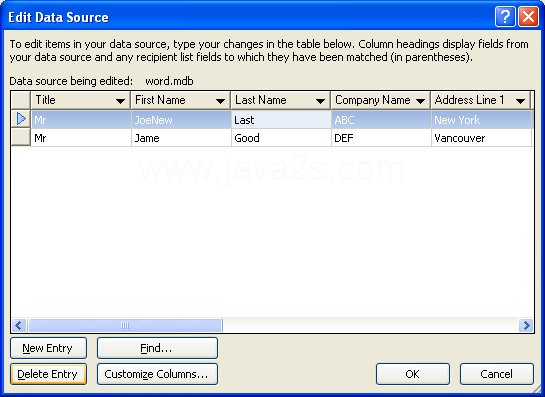 |
|
|
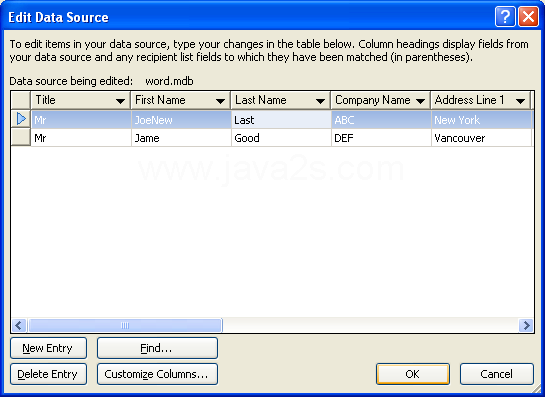 |
To retain the record in the data document,
but exclude it from the merge,
clear check mark next to record.
|
|
 |
When you're done, click OK.
|
|
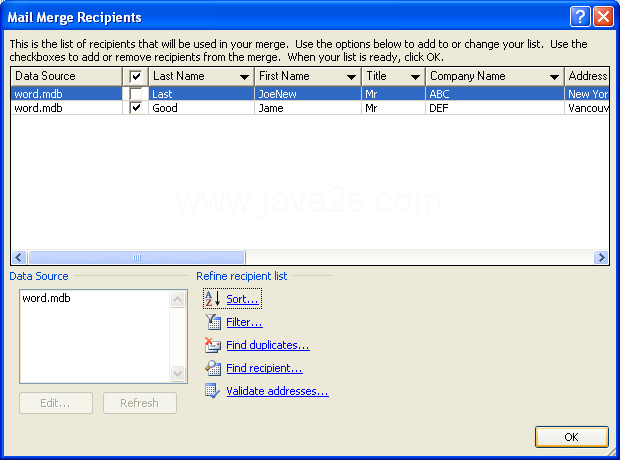 |