| 9.6.2.Mail Merge to E-mail |
|
|
Click the Mailings tab. Click the Start Mail Merge button. Then click Step by Step Mail Merge Wizard.
|
|
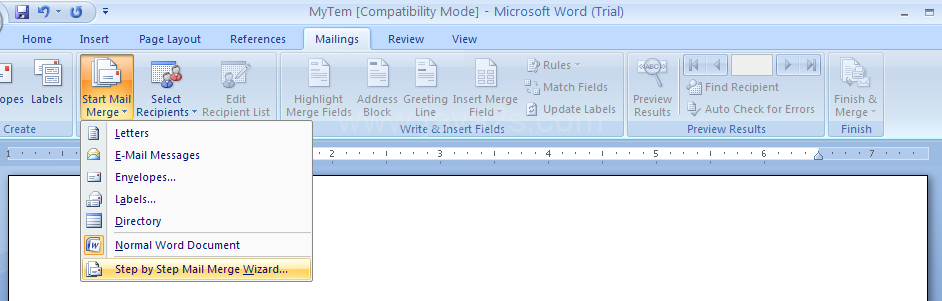 |
The Mail Merge task pane opens
|
|
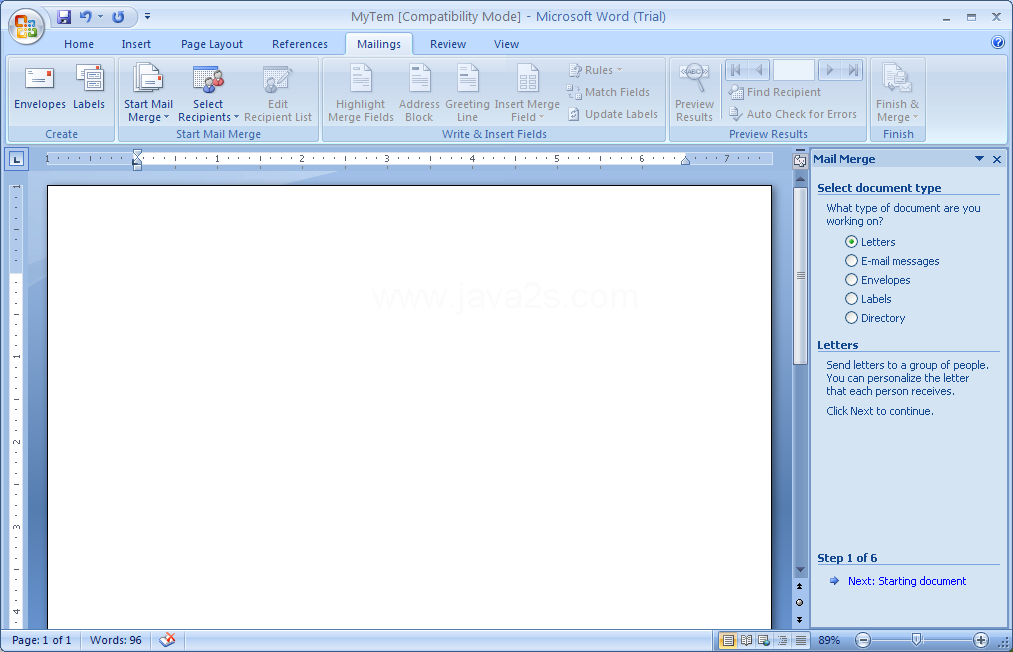 |
On first Step of the Mail Merge task pane, click the E-mail messages option. Then click Next.
|
|
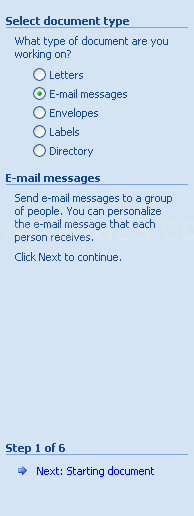 |
Click a starting document option (such as Use The Current Document). Click Next
|
|
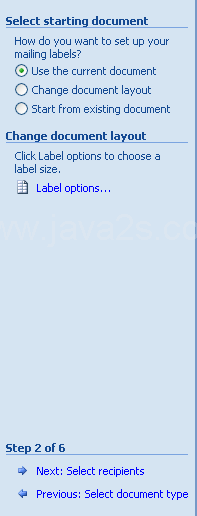 |
Click a recipient option.
|
|
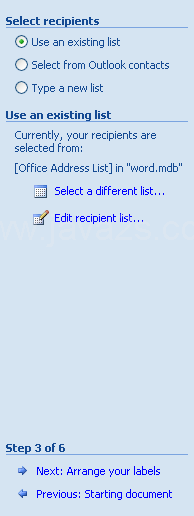 |
Click Browse, double-click a data document, and then click OK to select the mail recipients. Click Next
|
|
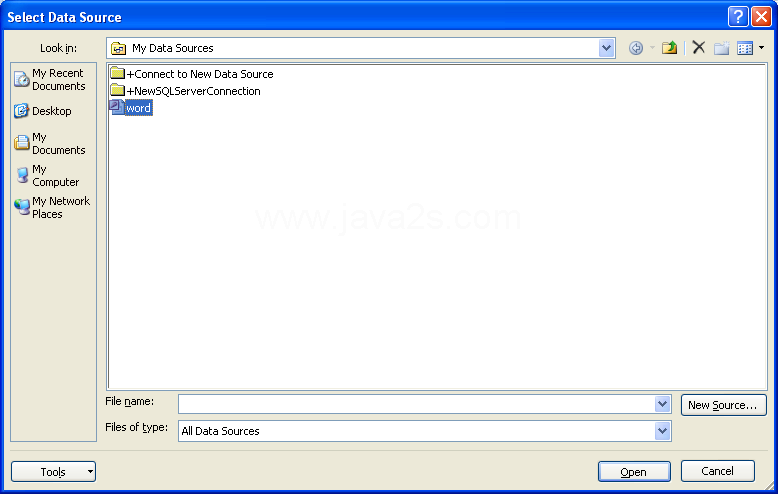 |
Type your e-mail, click a location in the document, click the field items on the task pane, select the options, and then click OK. Then click Next
|
|
 |
Preview the data in the letter, and then make any changes. Click Next.
|
|
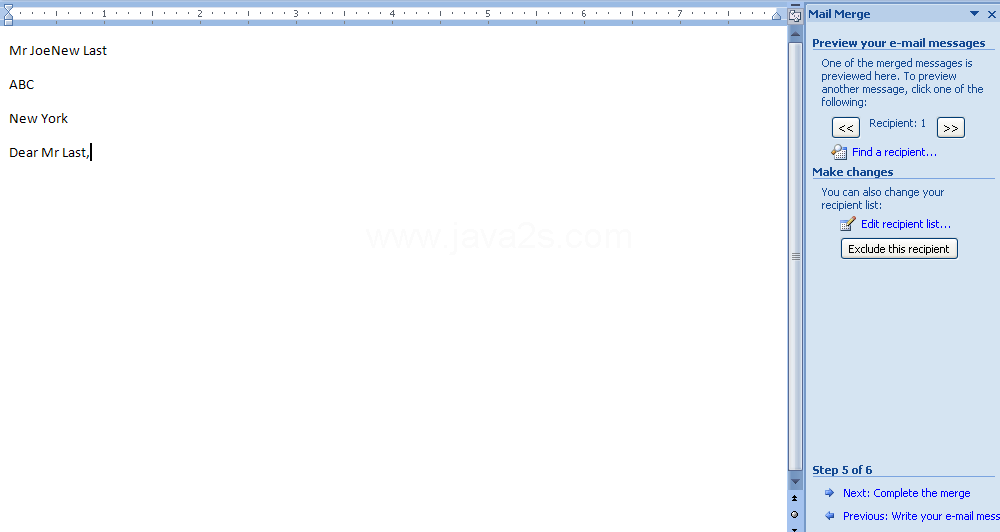 |
|
|
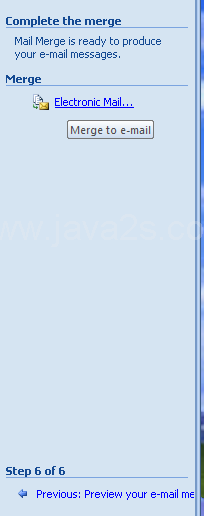 |
Select the mail format: normal text, HTML mail, or sending the document as an attachment.
|
|
 |
Specify the range of records, and then click OK.
|
|
 |