| 11.3.4.Set ActiveX Control Properties |
|
|
Click the Office button, and then click Excel Options.
|
|
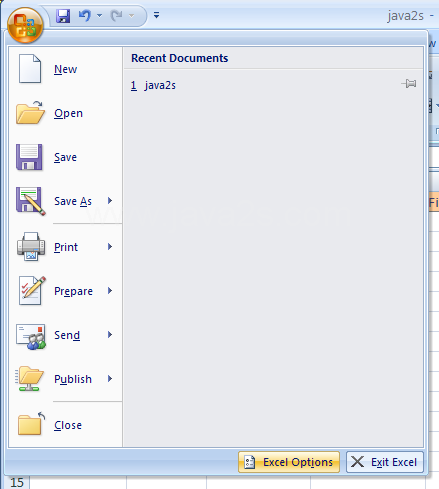 |
In the left pane, click Popular. Select the Show Developer tab in the Ribbon.
|
|
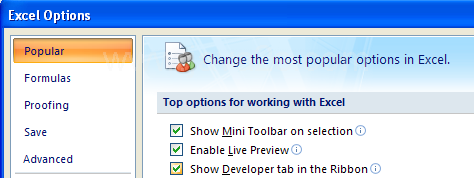 |
Click the Developer tab. Click the Design Mode button.
|
|
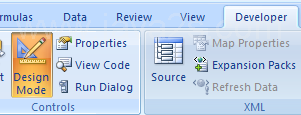 |
Select the control. Click the Properties button.
|
|
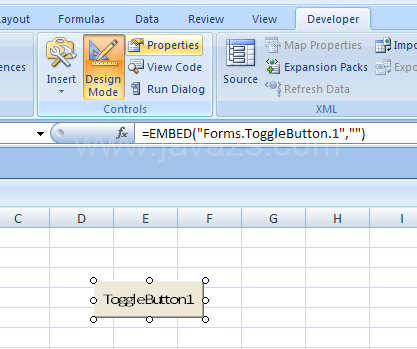 |
To switch controls, click the Controls list arrow.
|
|
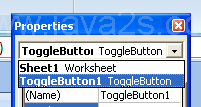 |
Click the Alphabetic or Categorized tab to display the control properties.
|
|
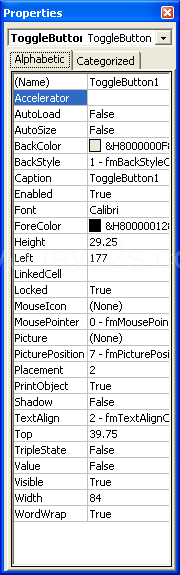 |
Click the property box for the property. Type the value.
|
|
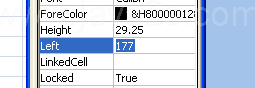 |
Or click the arrow and then click a value in the list.
|
|
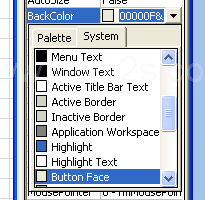 |
Or click a dialog button (...) to open a dialog box to select options.
|
|
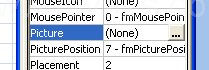 |
Click the Design Mode button again to exit.
|
|
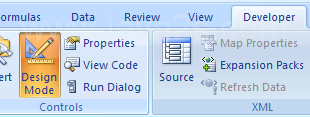 |