| 3.3.2.Paragraph formatting commands |
|
|
Bullets: Click to create a list with a bullet to the left of each paragraph.
Click again to turn off bullets.
|
|
 |
Numbering: Click to create a numbered list, with each paragraph being a numbered item.
Click again to turn off numbering.
|
|
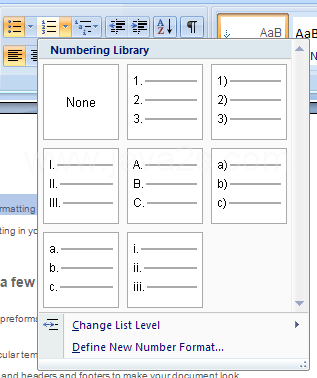 |
Multilevel List: Click to create a multilevel list, with each paragraph being a numbered item.
Click again to turn off the multilevel list feature.
|
|
 |
Decrease Indent: Click to decrease the indentation of the paragraph from the left
page margin by one default tab stop(0.5 inches by default).
|
|
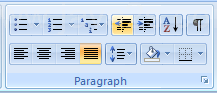 |
Increase Indent: Click to increase the indentation of the paragraph from the left page margin
by one default tab stop (0.5 inches by default).
|
|
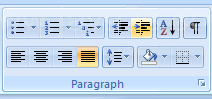 |
Align Left: Click to align paragraph to left page margin with ragged-right paragraph margin.
Center: Click to center paragraph between left and right page margins.
Align Right: Click to align paragraph to right page margin with a ragged-left paragraph margin.
Justify: Click to align text to left and right page margins, inserting extra space between words to even out the edges.
|
|
 |
Line spacing: Click to select line spacing.
|
|
 |
Shading: Click to select background shading for a selected paragraph or block of text.
|
|
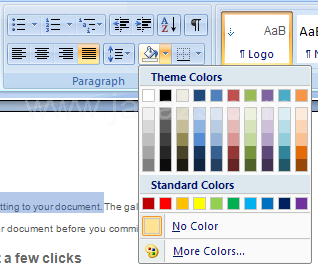 |
Border: Click to create a border of currently selected border style for the current paragraph.
Click again to turn off border style.
|
|
 |
Sort: Click to sort selected paragraphs in alphabetical or numeric order, ascending or descending.
|
|
 |
Show/Hide Paragraph: Click to show/hide paragraph and other formatting marks.
|
|
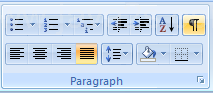 |