| 4.3.18.Recolor a Picture |
|
|
|
|
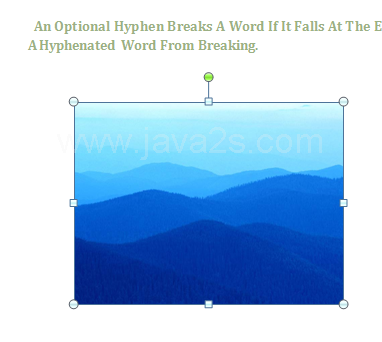 |
Click the Format tab under Picture Tools.
|
|
 |
Click the Recolor button.
|
|
 |
Click 'No Recolor' to remove a previous recolor.
|
|
 |
Click an option in 'Color Modes' to apply a color type:
|
|
 |
Grayscale converts colors into shades of gray between black and white.
|
|
 |
Sepia converts colors into very light gold and yellow colors.
|
|
 |
Washout converts colors into whites and very light colors.
|
|
 |
Black and White. Converts colors into only white and black.
|
|
 |
Click an option in 'Dark and Light Variations' to apply an accent color in light or dark variations.
|
|
 |
Point to 'More Variations' to select a specific color.
|
|
 |