| 7.1.3.Enter Data in the Worksheet |
|
|
|
|
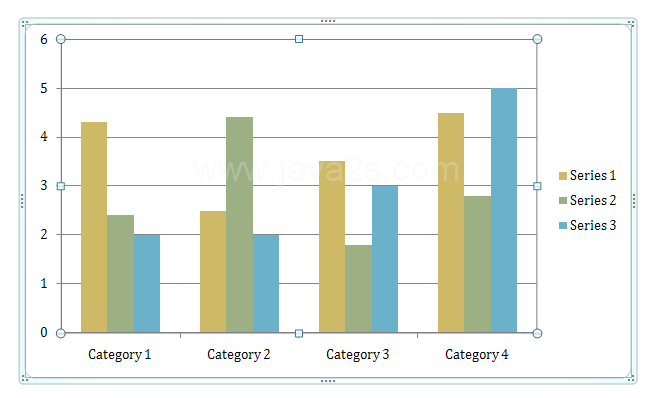 |
Then click the Edit Data button on the Design tab under Chart Tools.
|
|
 |
To delete the sample data, click the upper-left heading button to select all the cells
|
|
 |
Then press Delete. |
To select a cell, click it.
|
|
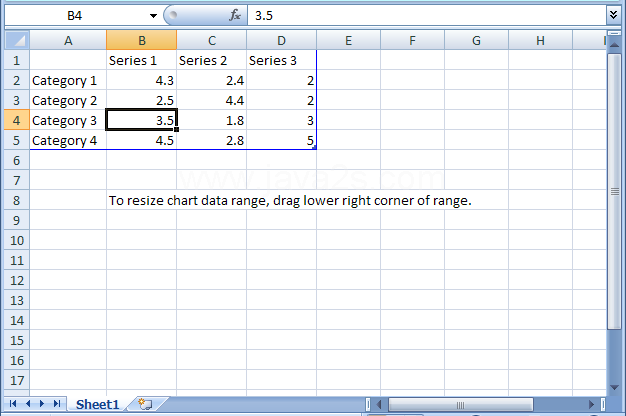 |
To select an entire row or column, click the row heading or column heading button.
|
|
 |
To select a range of cells, drag the pointer over the cells
|
|
 |
To select a range of cells with keyboard, click the upper-left cell of the range, press and hold Shift, and then click the lower-right cell.
|
|
 |
Type the data you want to enter in the cell. |
Press Enter to move the insertion point down one row |
Or press Tab to move the insertion point right to the next cell. |
Select the data you want for the chart
|
|
 |
Then click the Design tab
|
|
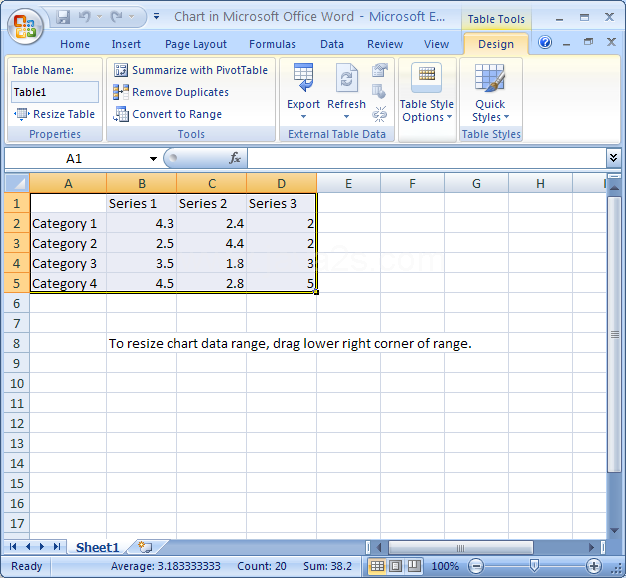 |
Then click the Resize Table button
|
|
 |
|
|
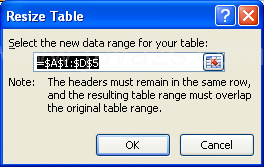 |
|
|
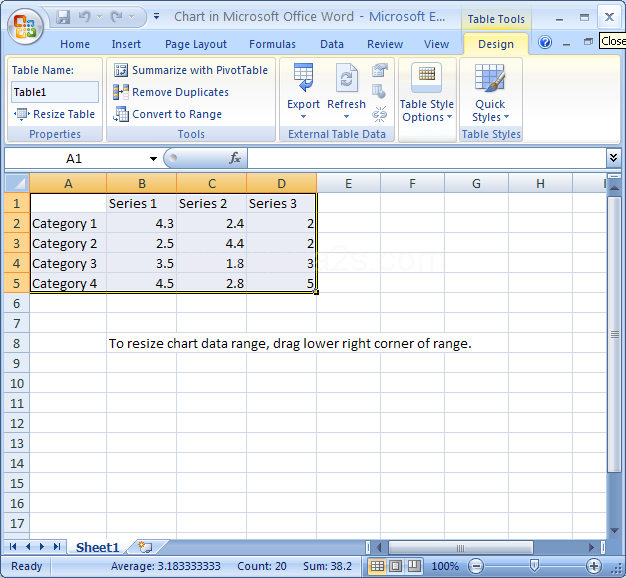 |